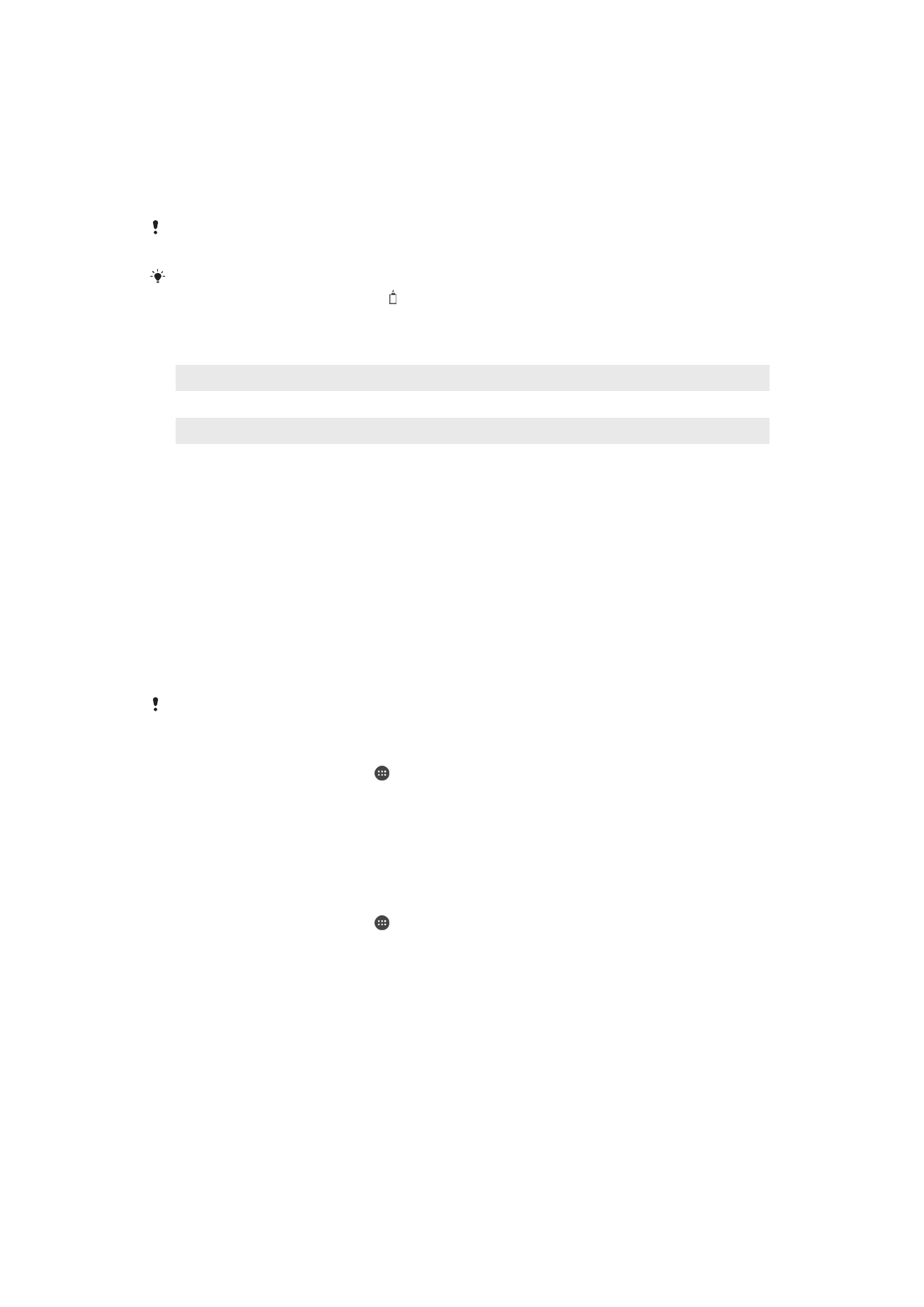
Battery and Power Management
Your device has an embedded battery. To get the most use from it, keep track of the
power consumed by different apps and features. Background power-saving features are
activated by default to help you reduce battery consumption, and additional power
saving modes are available to help you reduce battery consumption further when
necessary.
Power-saving features lower the priority for certain non-essential device functions, such
as higher-grade image performance, network activities such as location services, app
synchronization and background Wi-Fi scanning. If you do not want an application to be
affected, you can exempt it in the Battery Optimization menu. Phone calls and SMS are
not affected.
System updates may change the power saving features available on your device.
To View Battery Consumption, Estimated Time, and Power-Saving Tips
1
From your
Home screen, tap .
2
Find and tap
Settings > Battery. An overview appears showing the battery
percentage and an estimated battery time.
3
Tap
SHOW BATTERY USAGE to view a list of features and services that have
consumed battery power since the last charging cycle. Tap an item to get
information on how to reduce its battery consumption.
To View Battery Consumption For Applications
1
From your
Home screen, tap .
2
Find and tap
Settings > Apps.
3
Select an application and review its battery consumption under
Battery usage.
General Usage Tips to Improve Battery Performance
The following tips can help you improve battery performance:
40
This is an internet version of this publication. © Print only for private use.
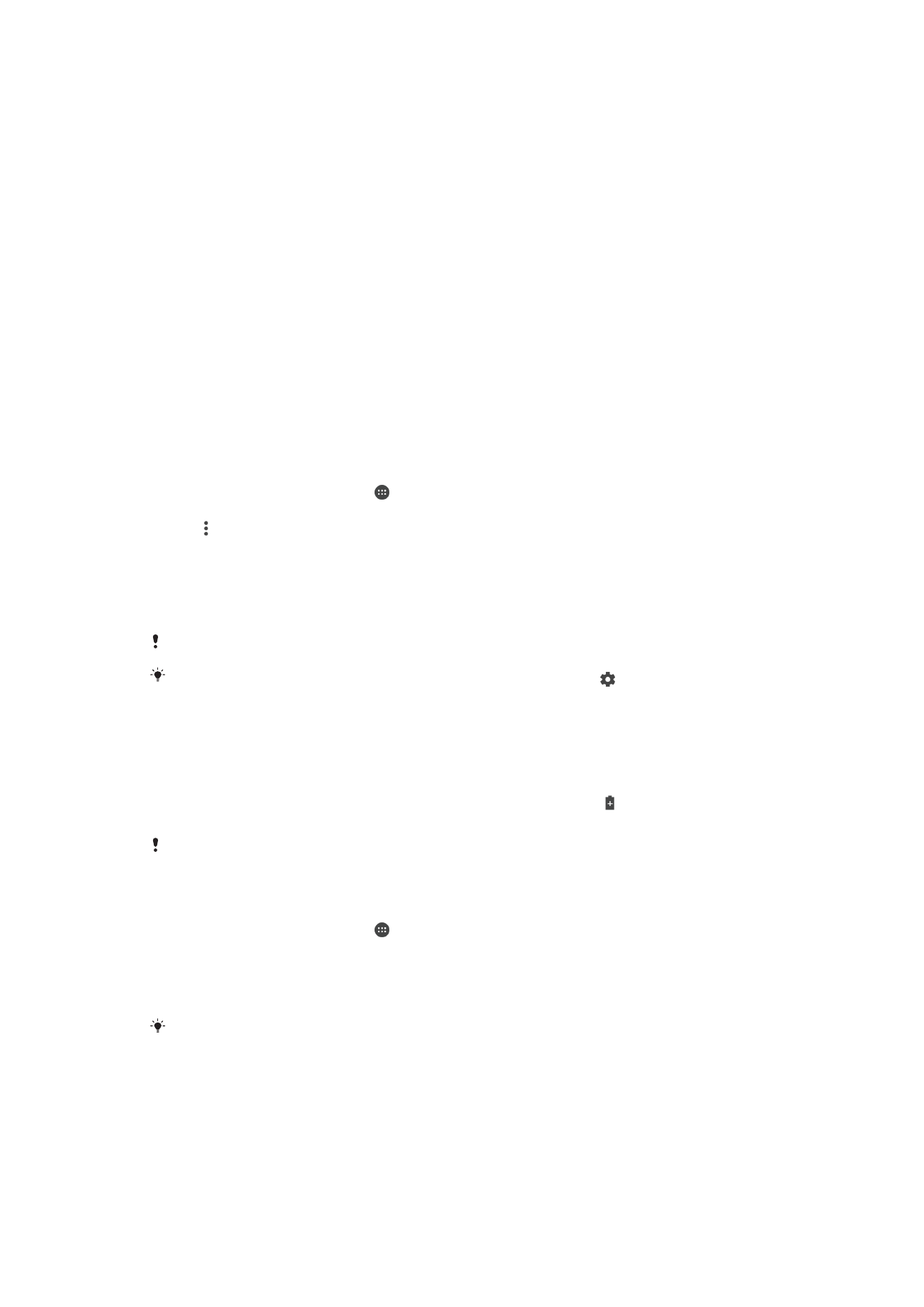
•
Lower the screen brightness level, see
Screen settings
on page 61.
•
Turn off Bluetooth®, Wi-Fi, and location services when you don't need these
features.
•
Turn off your device or use Airplane mode if you are in an area with no or low
network coverage. Otherwise, your device repeatedly scans for available
networks, and this consumes power.
•
Use a Wi-Fi network instead of roaming when abroad. Roaming is scanning for
your home network and puts additional demands on your battery as your device
must transmit with a higher output power, see
Wi-Fi
on page 51.
•
Change the synchronization settings for your email, calendar, and contacts, see
Synchronizing with Online Accounts
on page 57.
•
Check the applications that have a high battery consumption and consider the
battery saving tips provided on your device for these applications.
•
Change the notification level for an application, see
Notifications
on page 33.
•
Turn off the location-sharing permission for an application, see
Application
settings
on page 63.
•
Uninstall applications that you are not using, see
Application screen
on page 28.
•
Use a Sony original handsfree device to listen to music. Handsfree devices
consume less battery than your device's loudspeakers.
•
Restart your device every now and then.
To Make Exceptions to Power Saving Features for Apps
1
From your
Home screen, tap .
2
Find and tap
Settings > Battery.
3
Tap and select
Battery optimization. You will see a list of applications that are not
optimized.
4
To add or remove applications from this list, tap
APPS and select or de-select an
application from the list to edit its optimization settings.
5
The list of applications that are not optimized will get updated according to your
settings.
You cannot exempt applications from being optimized by Ultra STAMINA mode.
You can also configure
Battery optimization from Settings > Apps > > Special access.
STAMINA Mode
Depending on the STAMINA level, different features will be restricted or disabled in order
to reduce battery consumption. These include rendering performance, animation and
screen brightness, image enhancement, background app data syncing, vibration (except
for incoming calls), streaming, and GPS (while the screen is off). appears in the status
bar.
If you are sharing a device with multiple users, you may need to log in as the owner, that is, the
primary user, to activate or deactivate STAMINA mode.
To Activate or Deactivate STAMINA Mode
1
From your
Home screen, tap .
2
Find and tap
Settings > Battery.
3
Tap
STAMINA mode and tap the slider to activate or deactivate the function.
When STAMINA mode is activated you can select additional options, for example
you can adjust the Auto-start percentage according to your preferences.
You can exempt applications from being optimized by STAMINA mode in the Battery
Optimization menu.
41
This is an internet version of this publication. © Print only for private use.
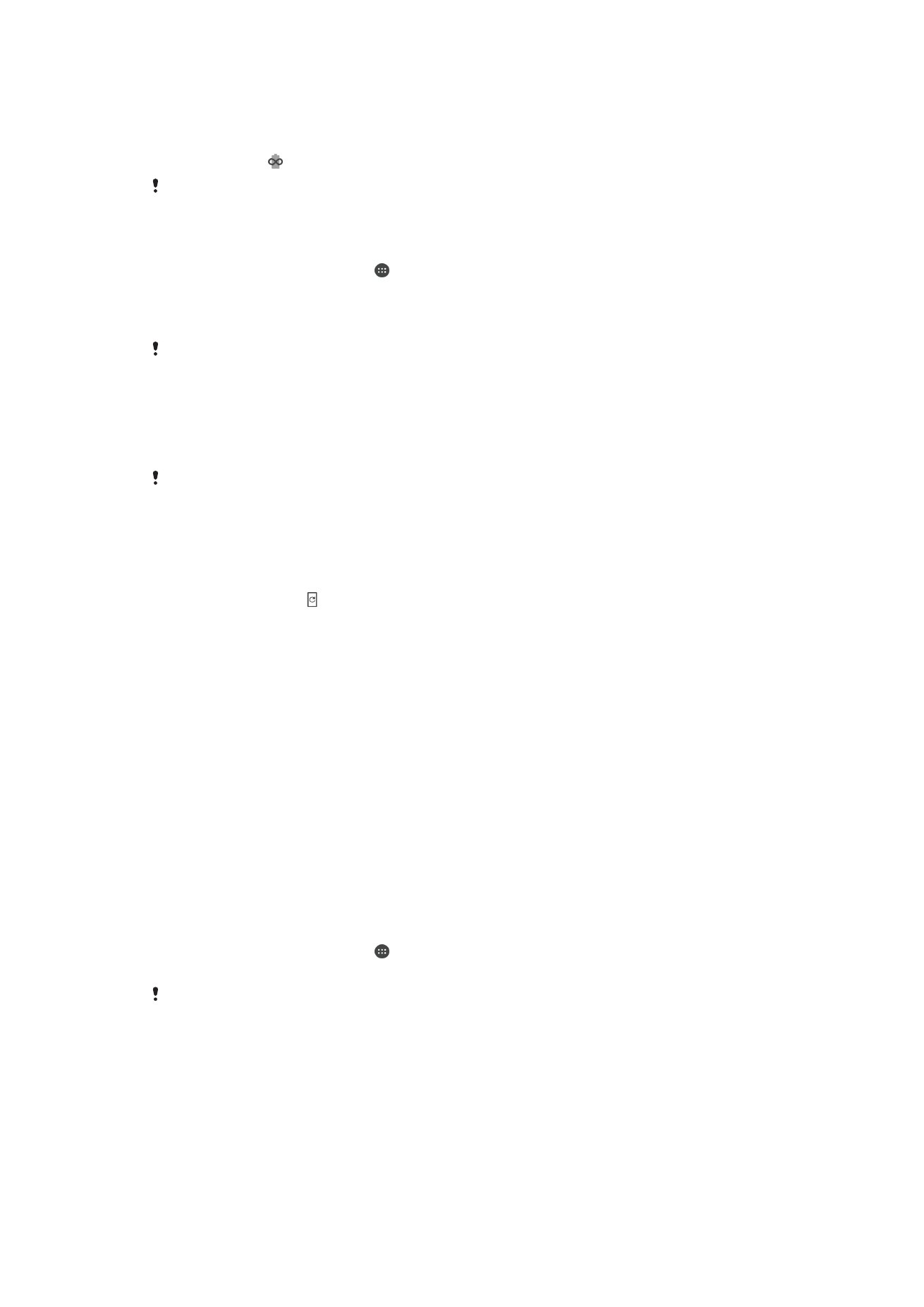
Ultra STAMINA Mode
Your battery time is extensively prolonged, but available apps are limited, and mobile
data and Wi-Fi are disabled. Calling and SMS are still available. Your Home screen is
changed and appears in the status bar.
If you are sharing a device with multiple users, you may need to log in as the owner, that is, the
primary user, to activate or deactivate Ultra STAMINA mode.
To Activate Ultra STAMINA Mode
1
From your
Home screen, tap .
2
Find and tap
Settings > Battery.
3
Tap
Ultra STAMINA mode, and then tap ACTIVATE.
4
Confirm to activate.
You cannot exempt applications from being optimized by Ultra STAMINA mode.
To Deactivate Ultra STAMINA Mode
1
Drag down the status bar to access the Notification panel.
2
Tap
Deactivate Ultra STAMINA mode.
3
Tap
OK.
Deactivating Ultra STAMINA mode will restart your device.