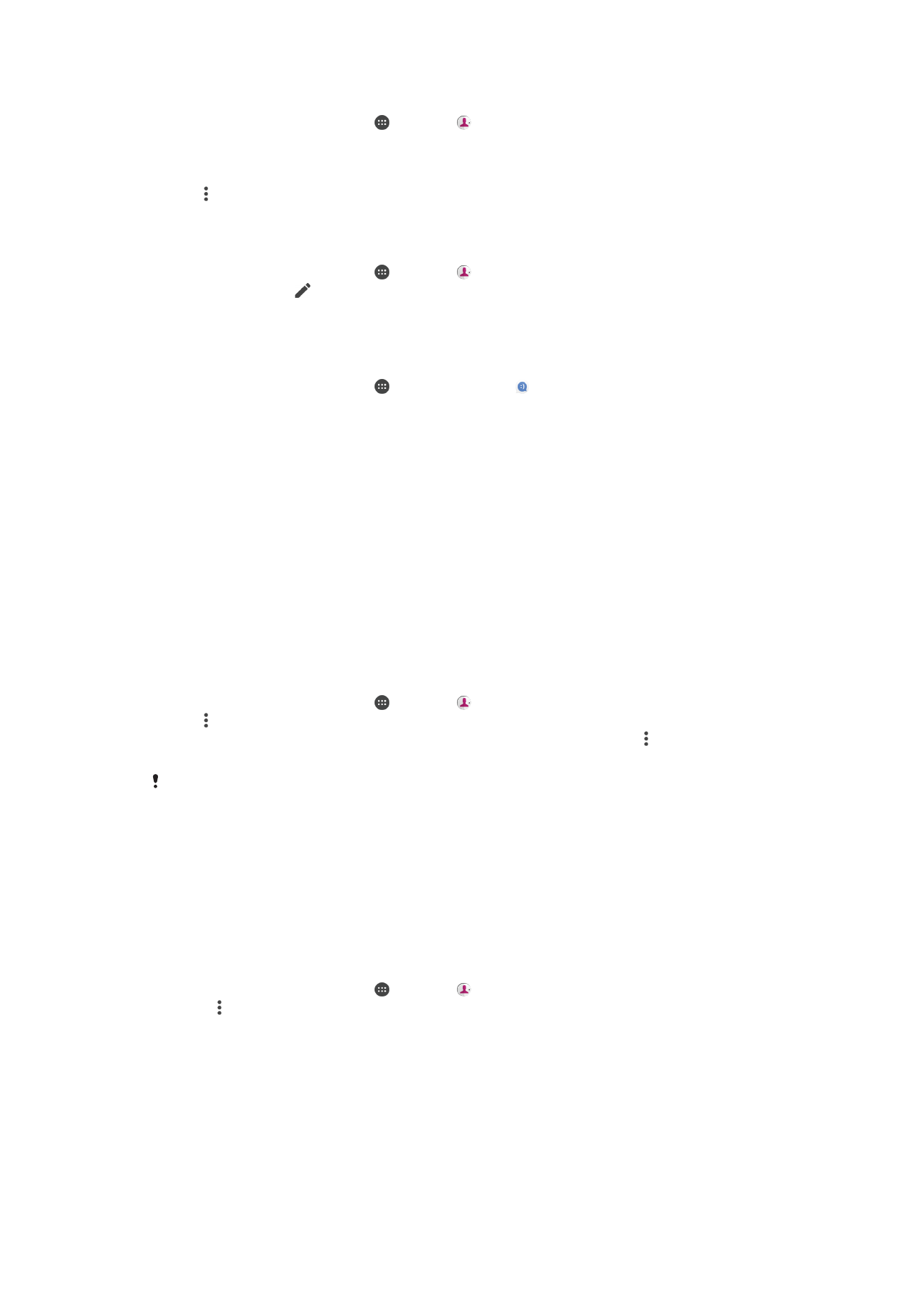
Transferring contacts
There are several ways to transfer contacts to your new device. You can sync contacts
from an online account or import contacts directly from another device.
Transferring Contacts Using an Online Account
If you sync the contacts in your old device or your computer with an online account, for
example, Google Sync™ or Microsoft
®
Exchange ActiveSync
®
, you can transfer your
contacts to your new device using that account.
To Synchronize Contacts on Your New Device With a Synchronization Account
1
From your
Home screen, tap , then tap .
2
Tap , then tap
Manage accounts.
3
Select the account that you want to sync your contacts with, then tap >
Sync
now.
You need to be signed in to the relevant sync account before you can sync your contacts with
it.
Other methods for transferring contacts
There are several other ways to transfer contacts from your old device to your new
device. For example, you can copy contacts to a memory card, use Bluetooth
®
technology, or save contacts to a SIM card. For more specific information about
transferring the contacts from your old device, refer to the relevant User guide.
To Import Contacts From a Memory Card
1
From your
Home screen, tap , then tap .
2
Press , then tap
Import/export > Import from SD card or internal storage (.vcf
file).
3
Select where to store your contacts.
4
Tap
SD card.
5
Select the files that you want to import by tapping them.
84
This is an internet version of this publication. © Print only for private use.
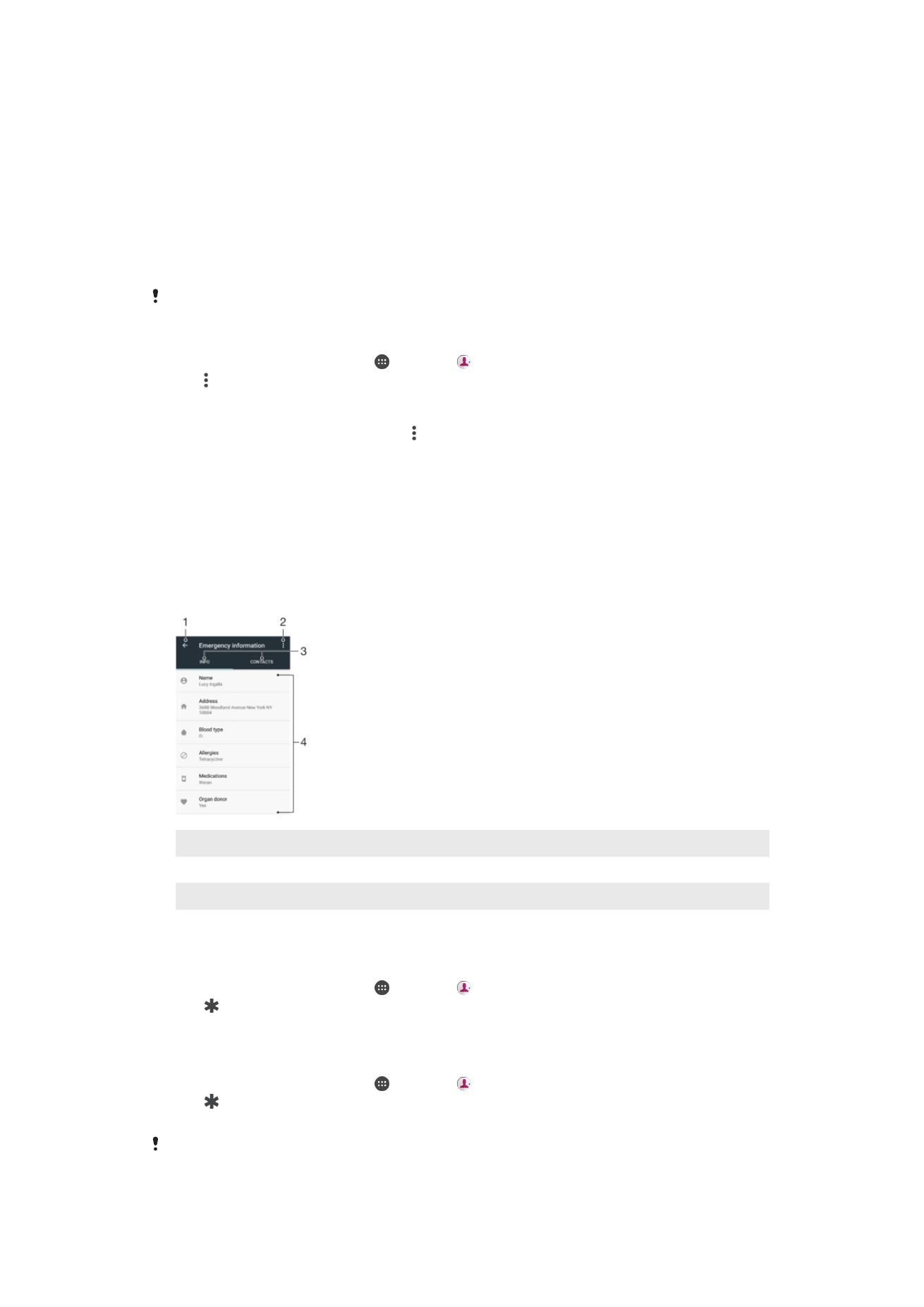
To import contacts using Bluetooth
®
technology
1
Make sure you have the Bluetooth
®
function turned on and that your device is set
to visible.
2
When you are notified of an incoming file to your device, drag the status bar
downward and tap the notification to accept the file transfer.
3
Tap
Accept to start the file transfer.
4
Drag the status bar downward. When the transfer is complete, tap the notification.
5
Tap the received file and select where to store your contacts.
To Import Contacts From a SIM Card
When transferring contacts to or from a SIM card, some contacts may get duplicated at the
destination. For information on how to resolve this, see
Avoiding Duplicate Entries in the
Contacts Application
on page 86.
1
From your
Home screen, tap , then tap .
2
Tap , then tap
Import/export > Import from SIM card.
3
Select where to store your contacts.
4
Select contacts to import. To import an individual contact, find and tap the
contact. To import all contacts, tap , then tap
Import all.