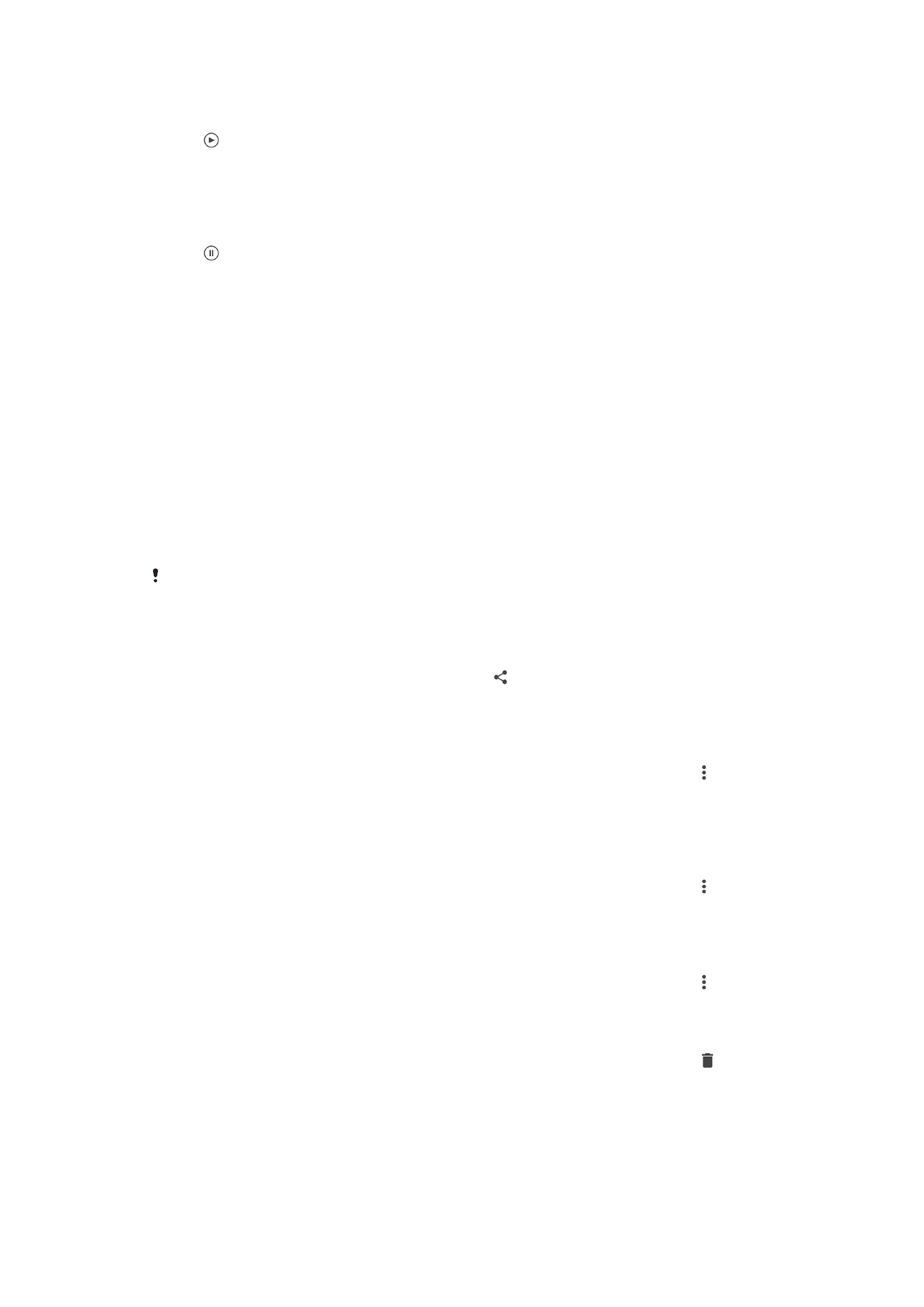
Sharing and Managing Photos and Videos
You can share photos and videos that you’ve saved on your device. You can also
manage them in different ways. For example, you can work with photos in batches,
delete photos, and link them to contacts. If you have lots of photos saved on your
device, it’s a good idea to routinely transfer them to a computer or to an external storage
device in order to avoid any inadvertent loss of data. Doing so also frees up more space
on your device. See
Managing Files Using a Computer
on the 43 page.
You might not be able to copy, send, or transfer copyright-protected items. Also, some items
may not send if the file size is too large.
To Share a Photo or Video
1
In Album, find and tap the photo or video you want to share.
2
Tap the screen to display the toolbars, then tap .
3
Tap the application you want to use to share the photo, then follow the steps to
send it.
To Use a Photo as a Contact Picture
1
When you are viewing a photo, tap the screen to display the toolbars, then tap >
Use as > Contact photo.
2
Select a contact, then edit the photo as desired.
3
Tap
SAVE.
To Use a Photo as Wallpaper
1
When you are viewing a photo, tap the screen to display the toolbars, then tap >
Use as > Wallpaper.
2
Follow the instructions on the screen.
To Rotate a Photo
1
When you are viewing a photo, tap the screen to display the toolbars, then tap .
2
Tap
Rotate, and then select an option. The photo is saved in the new orientation.
To Delete a Photo or Video
1
When you are viewing a photo, tap the screen to display the toolbars, then tap .
2
Tap
DELETE.
115
This is an internet version of this publication. © Print only for private use.
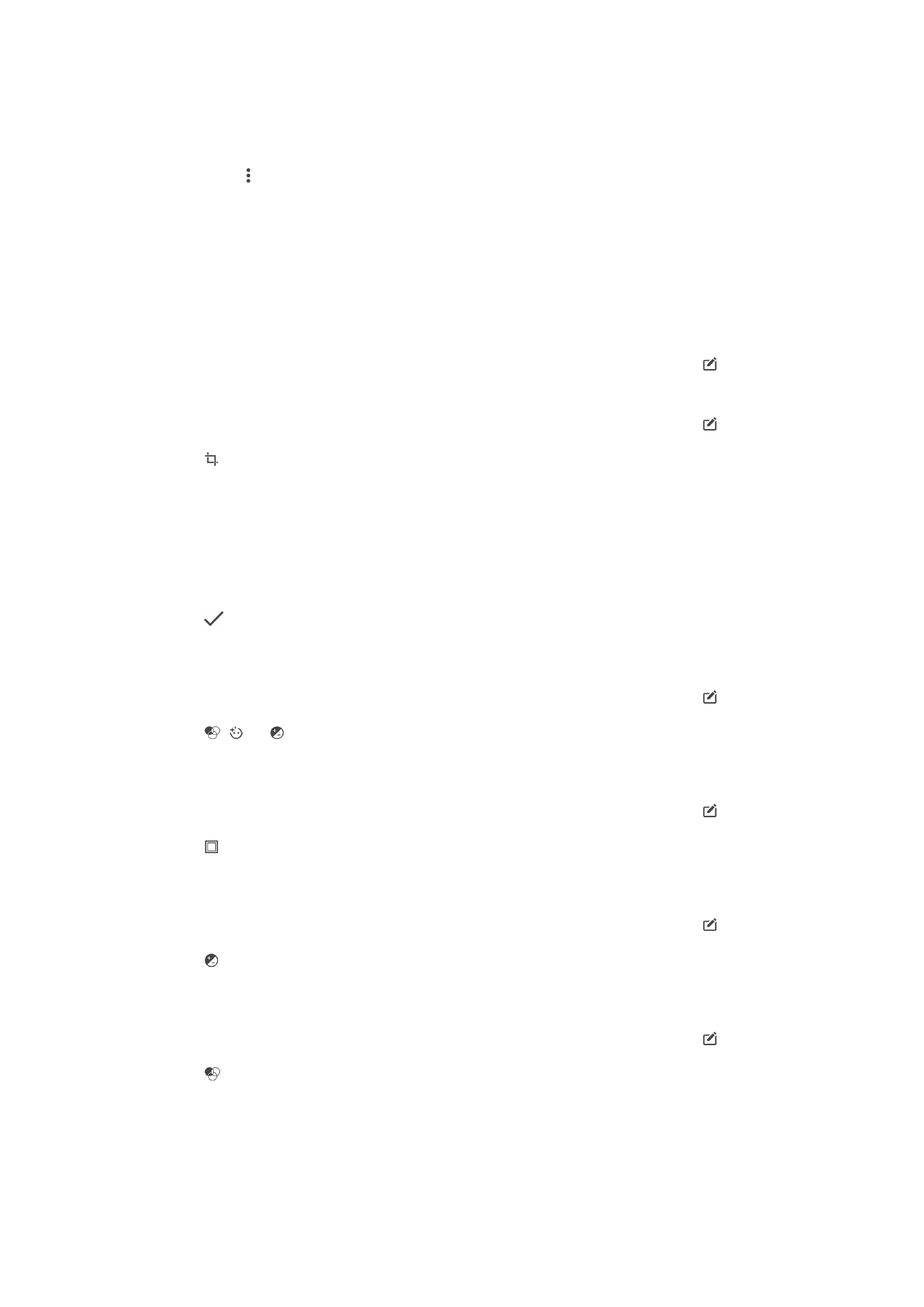
To Work with Batches of Photos or Videos in Album
1
When viewing thumbnails of photos and videos in Album, touch and hold an item
until it’s highlighted.
2
Tap other items you want to work with to select them. If you want to select all
items, tap , then tap
Select all.
3
Use the tools in the toolbar to work with your selected items.